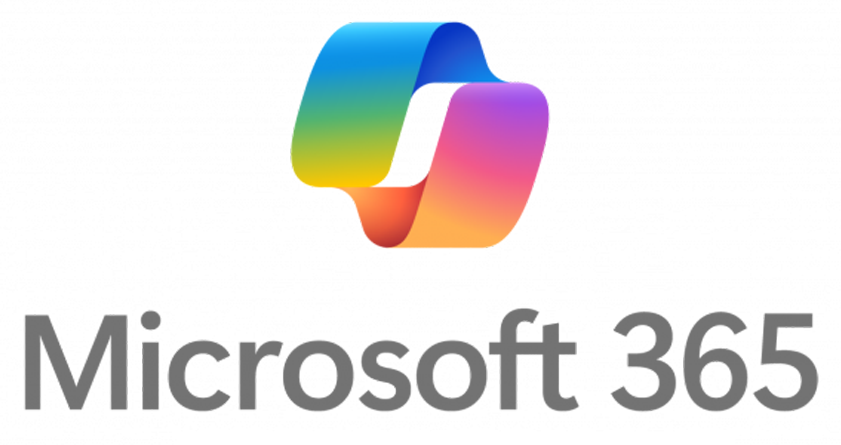
Master Microsoft 365 & OneDrive
Your NMSU/DACC Microsoft 365 account gives you access to Word, Excel, PowerPoint, Teams, OneDrive, and more — all connected to your school email. OneDrive keeps your files safe in the cloud, backed up, and accessible from any device, so you can work anytime, anywhere.
Collaborating is easy: just type a classmate’s name or their NMSU email, and they will appear automatically. You can share documents, work together in real time, and stay organized across your courses — all without worrying about losing your files.
Accessing Office 365
Get all your apps in one place! Office 365 gives you access to Word, Excel, PowerPoint, Teams, OneDrive, and more — all included with your NMSU student account. You can use them right from your browser or download them to your device. It’s your all-in-one hub for classwork, collaboration, and communication.
How to Get Started:
- Go to portal.office.com
- Sign in with your NMSU email and password.
- Click on any app icon to start working instantly — no installations needed.
Tip: Bookmark portal.office.com so you can easily log in from any device.
Watch this quick video to see how to access your Office 365 student account.
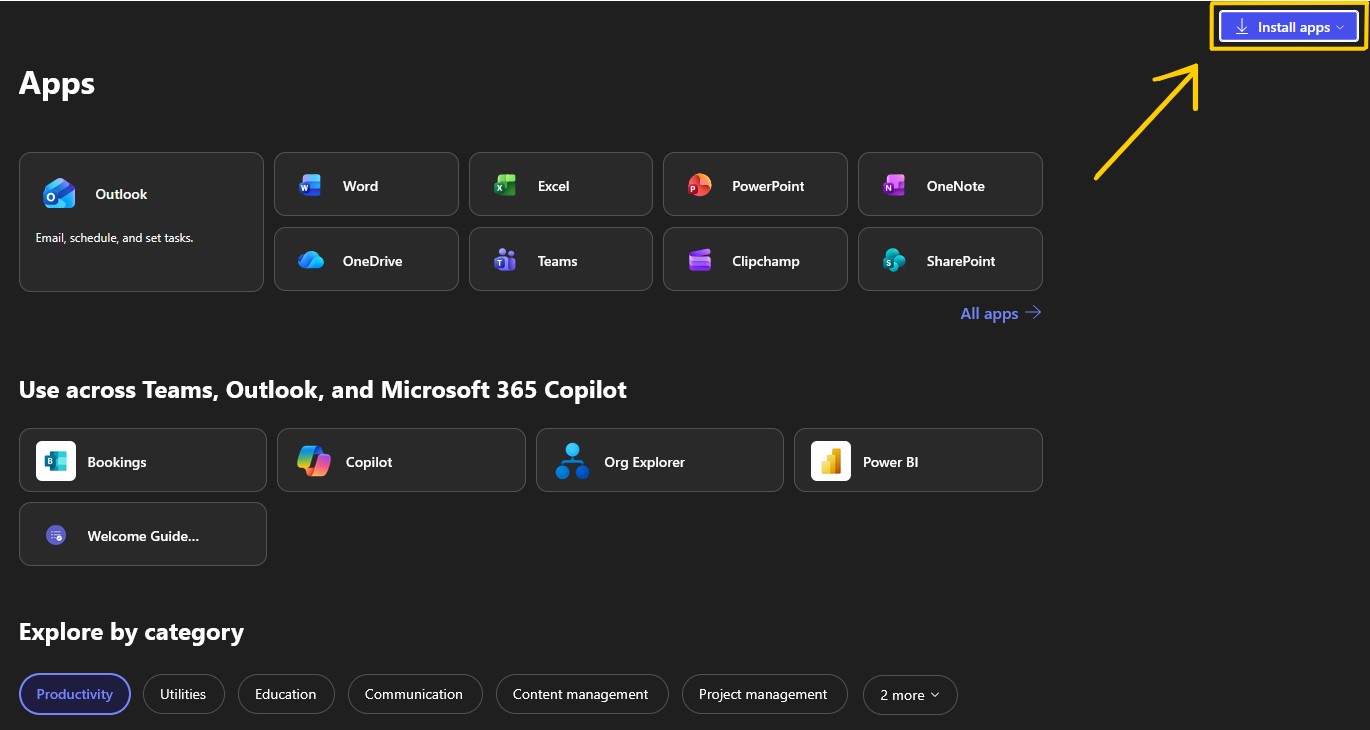
The arrow shows the top-right Install Apps button.
Installing Office 365 Apps
Want to use Word, Excel, or PowerPoint offline? You can install the full version of Office 365 apps directly on your computer — perfect for working on assignments without internet access!
How to Install Office 365 Apps:
- Go to portal.office.com
- Sign in with your NMSU email and password.
- Select Microsoft 365 Apps for Windows or Mac (top right corner) and follow the on-screen prompts.
- Once installed, open any app and sign in again with your NMSU credentials to activate.
Tip: You can install Office 365 on up to 5 devices — perfect for your laptop, desktop, or tablet.
Using OneDrive
OneDrive is your cloud storage solution for DACC students. It keeps your files safe, backed up, and accessible from anywhere — on your iPad, desktop, or any device with internet access. This mini-series of tutorials will guide you through setup, usage, and best practices.
Tutorials Overview:
- Introduction to OneDrive: What it is, benefits for DACC users, signing in, and devices overview.
- Setting Up OneDrive on iPad: Downloading the app, signing in, navigating folders, uploading files, and opening Office documents.
- Using OneDrive on Desktop: Accessing via web or app, syncing files, managing folders, and integration with Office apps.
- Organizing and Sharing Files: Folder structure, sharing and permissions, using “Shared with me” and “Recent,” and real-time collaboration tips.
- Syncing and Backup Tips: How syncing works, troubleshooting, backing up Desktop/Documents/Pictures, and accessing offline files on iPad.
Tip: Watch the tutorials in order to get the most out of OneDrive and ensure your files are always accessible and backed up.
Watch this mini-series to learn how to use OneDrive on iPad and desktop.
Collaborating with Microsoft 365
DACC students have a Microsoft 365 enterprise account tied to your NMSU email. This makes collaborating with classmates and instructors seamless — simply type their name or NMSU email and their account will appear automatically.
Microsoft provides a detailed guide with best practices for sharing, commenting, co-authoring, and working efficiently in real time.
Tip: Always sign in with your NMSU account to take advantage of real-time co-authoring and automatic cloud saving.
🎥 Watch this video to see how collaboration works in Microsoft 365.
If you’re having trouble signing into Office 365, OneDrive, Canvas, or MyNMSU, don’t worry—these quick tools can help you get back on track. Below you’ll find common fixes and a direct link to reset your NMSU password securely.Troubleshooting & Password Help
Contact Information
Phone: 575-527-7738
Email: vlit@nmsu.edu
Book an Appointment
East Mesa Campus
2800 Sonoma Ranch Blvd.
DAAR Bldg. Room 201B
Las Cruces, NM 88011



